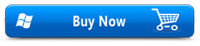Safe & Secure

PSD File Not Opening in Photoshop - Resolved!!!
Is there a way to open my PSD file on Photoshop application? I was working on a design project using Adobe Photoshop application yesterday when my PC turned off unexpectedly. I restarted my computer and found that the PSD file which I was working on is not opening in Photoshop and I don’t know the reason behind this. I'd been working with that PSD file from past one month and so I feel very much disappointed after encountering this situation. So, is there any way to open my Photoshop file?
Does this scenario sound familiar to you? Most of us come across this kind of situation at some point or the other and under this condition, the Photoshop file fails to open on your Adobe application. This kind of problem is often due to damage or corruption of the PSD files. However, luckily this problem can be eliminated by relying on an efficient repair utility like Photoshop fixing tool. By using this software one can easily overcome all the issues in opening the PSD file situation and successfully open his/her PSD file in Photoshop. The special algorithms of this tool repair damaged PSD files within a few mouse clicks.
Reasons behind the corruption of PSD file
Photoshop Application Malfunction: Faulty software is one major reason for Photoshop file corruption. However, Repair Photoshop software lets you easily repair corrupted Photoshop files with great ease.
Improper system termination: Improper system termination of the system while creating or opening a PSD file also ends with PSD file corruption. Usually, your computer turns off improperly due to a sudden power surge or hardware failure.
Virus/Malware Infection: Adobe Photoshop files also get corrupt because of dangerous virus or malware. These malicious programs lead to errors while opening Photoshop files.
Remedy:
Apart from the above-discussed scenarios, there are many other scenarios which result in PSD file corruption like Adobe Photoshop error 16, end-of-file error, unexpected file format error, etc. thereby making the file inaccessible. Whatever might be the reason behind PSD corruption but the best solution to overcome PSD file issues is the Repair Photoshop application. This highly advanced PSD repair application offers quick repair of the Photoshop files with an intuitive interface.
How Repair Photoshop software helps in fixing of your PSD file?
Repair Photoshop avails a very safe and secure way to get rid of the Photoshop file corruption. The tool uses a robust algorithm to scan and fix your severely damaged/corrupt PSD files. The tool easily turns inaccessible (not opening) PSD file into a healthy file(to a readable format). In addition to this, the repair application mends PSD file corruption saved on any storage media like the computer hard disk, USB drives, memory cards, external hard drive, SSD, and so on. Furthermore, the software is compatible to run on both Windows and Mac platforms. So, now here you know which software to use when you notice that PSD file not opening in Photoshop.
Note: This repair application works well with all versions of Adobe Photoshop- Photoshop 5.5, Photoshop 6.0, Photoshop 7, CS, CS1, CS2, CS3, CS4, CS5, CS6, CS7, CC 2017, and CC 2018.
Steps to repair Photoshop not opening PSD file:
Step 1: Download the Repair Photoshop software into your system. On the main window click on the "Browse" to select the corrupted PSD file. Hit the "Repair" button as shown in Fig 1.
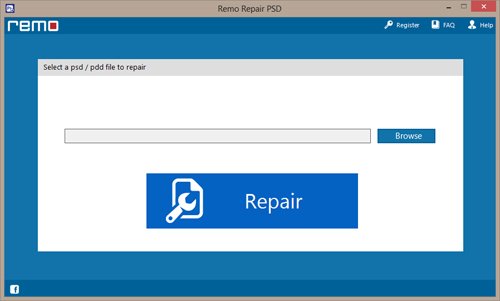
Figure 1: Welcome Window
Step 2: The file repairing process is displayed in the next screen as shown in Fig 2. At the end of the repair phase, you can Preview the fixed PSD file.
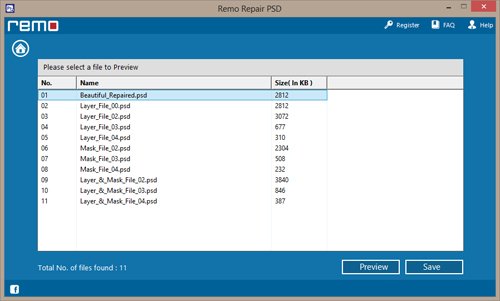
Figure 2: Preview File
Step 3: Browse the destination to save the repaired files by purchasing the full version of the software as shown in Fig 3
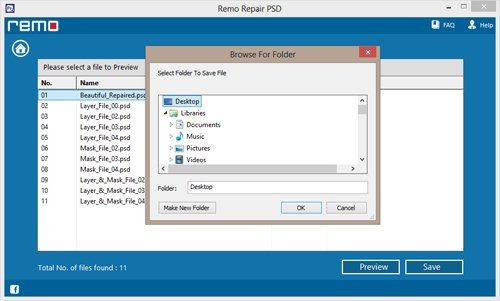
Figure 3: Save Photoshop File
Use the below tips to prevent PSD file corruption
- Avoid interruption while saving your Adobe Photoshop file
- Do not forcefully terminate your personal computer while accessing your PSD file
- Install and update your antivirus program regularly
- Backup your important Photoshop files before performing the repair process