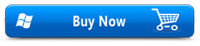Safe & Secure

Software to Repair Photoshop Errors
Is your system displaying Scratch Disk full Error messages? Fix all the Photoshop File Errors now!!
Often it happens that when we try to open some PSD files the system it displays some unusual error messages. It is very disheartening to see important files locked up and damaged. Errors encounter with your Adobe Photoshop majorly because of corruption. This is more frustrating for professionals who work daily on Photoshop. If you are dealing with different errors such as Error 6, Error 22, Error 16 or Scratch Disk Full Error then you have landed on the right page. This page gives you the ultimate solution for all type of Photoshop error messages. Thereby you no longer have remain panic-stricken as Repair Photoshop software provides the incredible solution to overcome any type of PSD errors and proves to be the best Photoshop repair tool.
What is Photoshop Scratch Disk?
Photoshop Scratch Disk is nothing but your computer hard disk drive. Adobe Photoshop uses your system HDD as the temporary swap space or virtual memory in case your machine does not have enough RAM (Random Access Memory) to operate. From Photoshop Preferences you can add multiple scratch disks.
When do you get Scratch Disk Errors?
If you improperly shut down your Photoshop or your Photoshop crashes down in the middle of a session then your workflow gets disturbed. This generally leaves behind large temporary files on your Scratch Disk. To prevent such an error message, it is safer to delete the files from scratch. To overcome such errors, you need to delete Photoshop temp files, clear some disk space or run a disk defragment utility.
Error 6 is displayed on your screen when your Photoshop License gets expired. Error 16 is displayed when you have successfully installed your Photoshop CS6 edition, and try launching it. At that particular moment, you might also get a Configuration Error. All you need to do is uninstall and reinstall the program again. However, repairing damaged .psd file will no longer be a matter of concern as you got Repair Photoshop software.
What are the reasons behind Scratch Disk Error Messages?
Error when saving to SBM mount: Many of the users have reported this issue while trying to save files to the network from Photoshop. When users try to save a PSD document into a mounted SMB Point, they often fail to save the file because of program error or write access was not granted.
Disk Error Message: A disk error message is seen when users use Photoshop Elements and try to save all their PSD works on their hard disk. Later when they try to open the files, it displays an error message as the disk refuses to open.
File Modification: User often gets an error message after they modify a file’s metadata in Windows.
Power Surge: While working on your important project, you may sometime go unnoticed that your system is running with a low battery. So, the system might turn off suddenly which in turn might cause damages to the Photoshop file.
The best software to fix Photoshop errors
The Repair Photoshop software is the award-winning utility that efficiently fixes the erroneous PSD files. It is built with eminent algorithms that scan and recreates a healthy .psd file. This program supports repair of PSD, PSB, and PDD documents created using any version of Adobe Photoshop application. Learn more about the method to fix Photoshop CS3 and Photoshop CS6 photo repair using this Repair Photoshop utility.
Advantages of using Repair Photoshop Software:
- Sofware uses an advanced scan technology to fix the corrupted .psd file, this will never modify the original file
- You can also repair broken Photoshop file effortlessly
- Capable to PSD repair Photoshop image files with a depth of 1, 8, 16, 32 bits per channel.
- It is extremely smart in fixing damaged Photoshop file due to network issues, software conflict, system crash, and bad sectors.
- Compatible of run on all latest editions of Windows and Mac OSX
- Performs PSD header repair within clicks
Guideline to use Photoshop error repair tool:
Step 1: Open the Repair Photoshop application on your computer after a successful installation.
Step 2: You need to specify the Photoshop file that is showing up an error then hit on the Repair button.
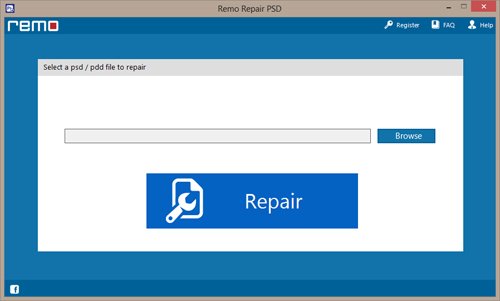
Step 3: The PSD file repair process will begin.
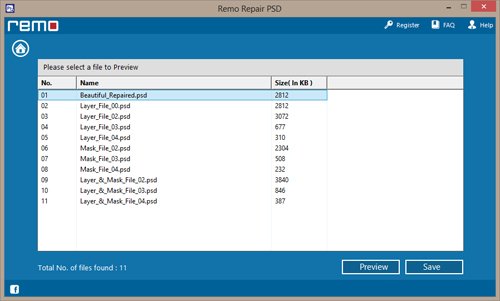
Step 4: When the repair is complete, you can continue to preview the PSD file by clicking on the Preview button.
Step 5: Choose a destination path to save the repaired Photoshop file.
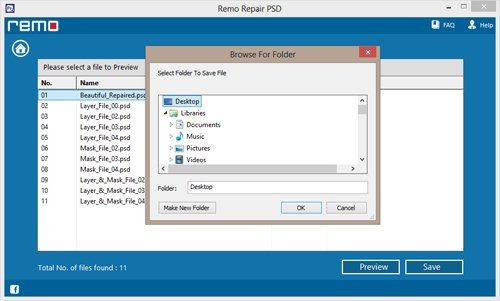
Remember:
It is healthy to keep your scratch disk empty to avoid disk full errors. It is also advised to follow a proper file modification method. Stop using your machine upon noticing a crashed .psd file, which will prevent overwriting situations.