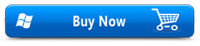Simple way to Repair Photoshop CS2 File
- Repairs PSD files developed using any Photoshop color mode
- Mends corrupt PSB ('large document format') files
- Fixes images with PDD file extension
- Provides bitmap image of repaired Photoshop file
- Supports Adobe Photoshop 5.5, Photoshop 6.0, Photoshop 7, CS, CS1, CS2, CS3, CS4, CS5, CS6, CS7, CC 2017, and CC 2018
Photoshop CS2 was released by Adobe in the year 2005. It is a well-known graphics editor to edit and modify photos on Windows and Mac machines. Adobe Photoshop CS2 allows users for cropping, layering, slicing, and content moving thus transforming an image to look extraordinarily. Photoshop CS2 provides many features like spot healing brush to handle common photo issues, altering graphics in photos, modifying 32-Bit high dynamic range images which made easier to use 3D images and many more. Thus, it made photo retouching activities much simpler without losing image quality.
But at some unfortunate times, one might lose Photoshop CS2 edited images in many circumstances. Even I experienced such Photoshop CS2 file loss situation. I edited a few images using Adobe Photoshop CS2 on my Windows computer. Later, whilst transferring Photoshop file to a USB drive my system got shut down suddenly. Then, when I tried to access the Photoshop file to complete the transfer process, it refused to open. I was disappointed by this as PSD CS2 file had many edited images that I can’t afford to lose. Well, but then I could easily overcome this issue using the incredible tool named Repair Photoshop program.
So, if you face a similar issue then there is nothing that you should worry about. Run the Repair Photoshop software to easily fix your Photoshop documents. Now let’s also have a look at a few common scenarios that cause loss of Photoshop CS2 file loss.
File conversion: Images created on Photoshop app are saved in the .psd extension. Users may convert a PSD file to access them using other applications. If the PSD file is corrupted during the file conversion process, it throws errors while accessing it.
Compression errors: Sometimes users may compress large-sized PSD CS2 files to reduce occupied space. If any unreliable compression technique is used then it may cause damage in Photoshop files resulting in the huge loss.
External threats: Major reason of Photoshop file loss is due to external threats like viruses and malicious programs which cause file system corruption. Once file system gets corrupted by such external threats, Photoshop files become inaccessible.
Header corruption: Damages occurred to the PSD file header will also deny you to access CS2 Photoshop files.
Other than above-stated reasons, there could be several reasons that corrupt Photoshop CS2 file. However, Repair Photoshop software is built-in with advanced technology that can fix Photoshop CS2 files in a short period.
Fix Photoshop CS2 file with Repair Photoshop application
Repair Photoshop is an excellent application that securely fixes and restores CS2 files in a quick set of steps. This application is compatible to mend Adobe Photoshop CS2 file on both Windows and Mac systems. Besides repairing Photoshop CS2 file, this program can recover PSD file’s separate layers and mask files. While repairing the Photoshop CS2 image, it does not damage/alter the original Photoshop source files.
If your Photoshop file is displaying error messages then download this to safely fix and open corrupt Photoshop file. This program also be used to repair Photoshop not able to initialize text engine and also the PSD files that are corrupt or erroneous. It can effectively fix Photoshop CS4 file, Photoshop 5.5, Photoshop 6.0, Photoshop 7, CS, CS1, CS2, CS3, CS5, CS6, CS7, CC 2017, and CC 2018.
Steps to Repair Adobe Photoshop CS2 Document:
Step 1: Download Repair Photoshop utility on your Windows system.
Step 2: On the home screen, browse the CS2 document.
Step 3: To initiate the fix process, hit on the Repair button.
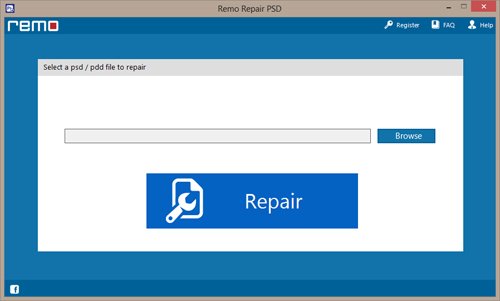
Welcome window
Step 4: Preview the file when the repair is complete.
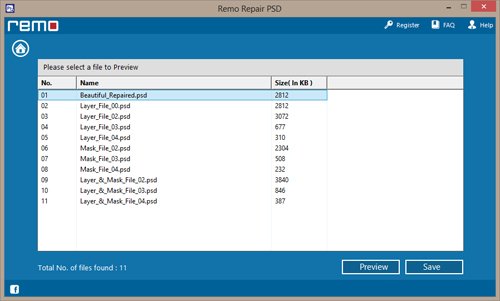
Preview of Files
Step 5: Finally choose a new location in which you want to save the Photoshop CS2 files. (if you are using the licensed version of the software)
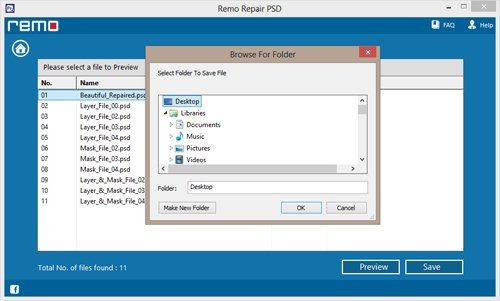
Destination to Save Photoshop CS2 File